What is Kaltura (My Media)?
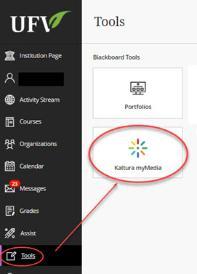 Kaltura is a media repository within Blackboard located under Tools, Kaltura my Media. The tool allows you to upload audio and video into your courses. This media tool provides faculty and students the opportunity to seamlessly author, upload, record, search and stream media contents.
Kaltura is a media repository within Blackboard located under Tools, Kaltura my Media. The tool allows you to upload audio and video into your courses. This media tool provides faculty and students the opportunity to seamlessly author, upload, record, search and stream media contents.
Copyright for Video and Audio, MyClass, UFV Students
Both faculty and students need to refer to the video and audio copyright information. Uploading and posting content from copyrighted works requires authorization under the Copyright Act (Fair Dealing or other applicable exceptions) or by authorization from the copyright holder (licenses or direct permission). Faculty need to refer to the UFV Online copyright guidelines and the Copyright Guide to ensure that their use of materials within MyClass adhere to the authorization of the Copyright Act and to the terms of UFV licenses and contracts. Students should refer to the copyright information for Students in the Copyright Guide.
Help guides below,
 My Media
My Media
My Media - How to Add Express Capture Videos
My Media - How to Upload & Publish Videos
My Media - How to Un-Publish Videos
My Media - How to Download My Media
BB New Content Editor - Plus Button to Add Kaltura Media and More
Assignments - How to Include My Media
Discussion Board - How to Include My Media
Item - How to Include My Media (Faculty Only)
My Media - How to Trim or Clip Media
My Media - How to Add Collaborators
Kaltura Capture
Kaltura Capture 00 Preparation & Troubleshooting
Kaltura Capture 01 Before You Record
Kaltura Capture 02 Set Up Recording Sources
Kaltura Capture 03 How to Record
Kaltura Capture 04 How to Preview Save & Upload
Kaltura Capture 05 How to Refresh My Media
Kaltura Capture 06 How to Play Media
Kaltura Capture 07 How to Search inside Media
Kaltura Capture Walkthrough Video
Media Gallery
Media Gallery - How to Upload Videos
Media Gallery - How to Upload Videos with Express Capture
Media Gallery - How to Publish after Uploading in My Media
Media Gallery - How to View All Media
Media Gallery & Kaltura for Instructors
Media Gallery - How to Create Playlists (Instructors only)
Resources
Handbrake: How to Compress Video Files (PDF)
Kaltura Video Tips: Recording Audio
Please contact TLC for more information.
